Usage Policies
Usage policies streamline API traffic management, ensuring system stability and optimal functionality.
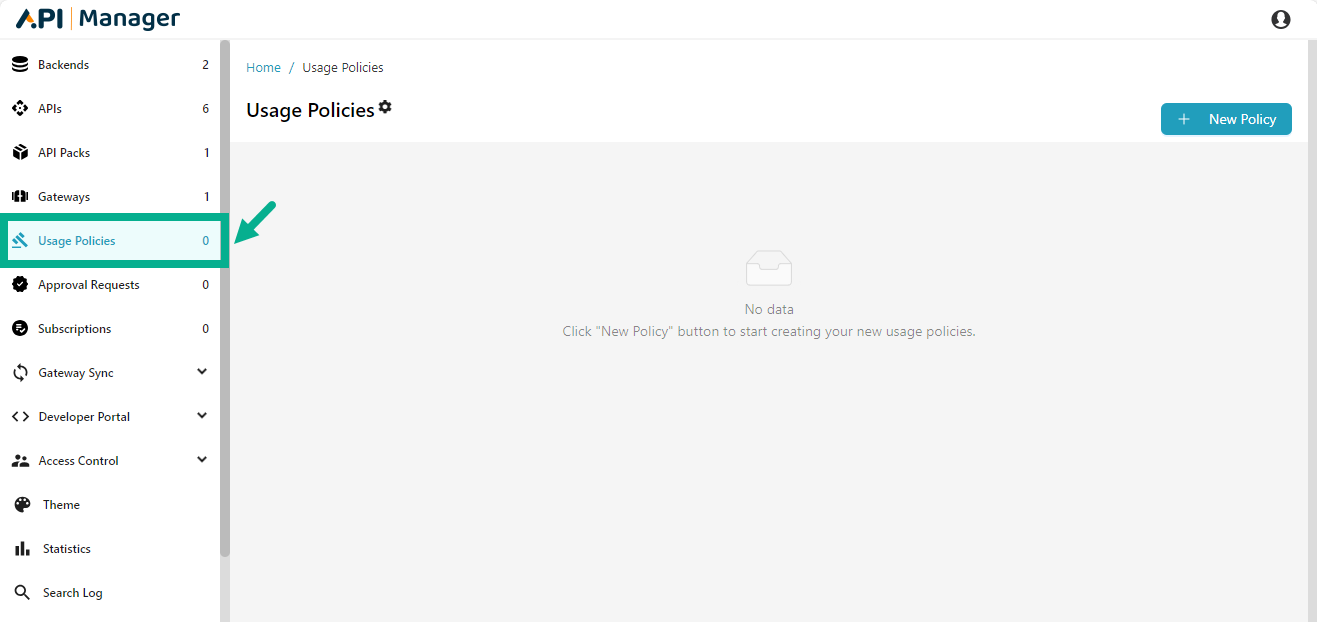
Search a Usage Policy
The Search tool on the Usage Policy list pages allows the user to search for a Usage Policy.

- Click the Search icon.
The pop up appears as shown below.
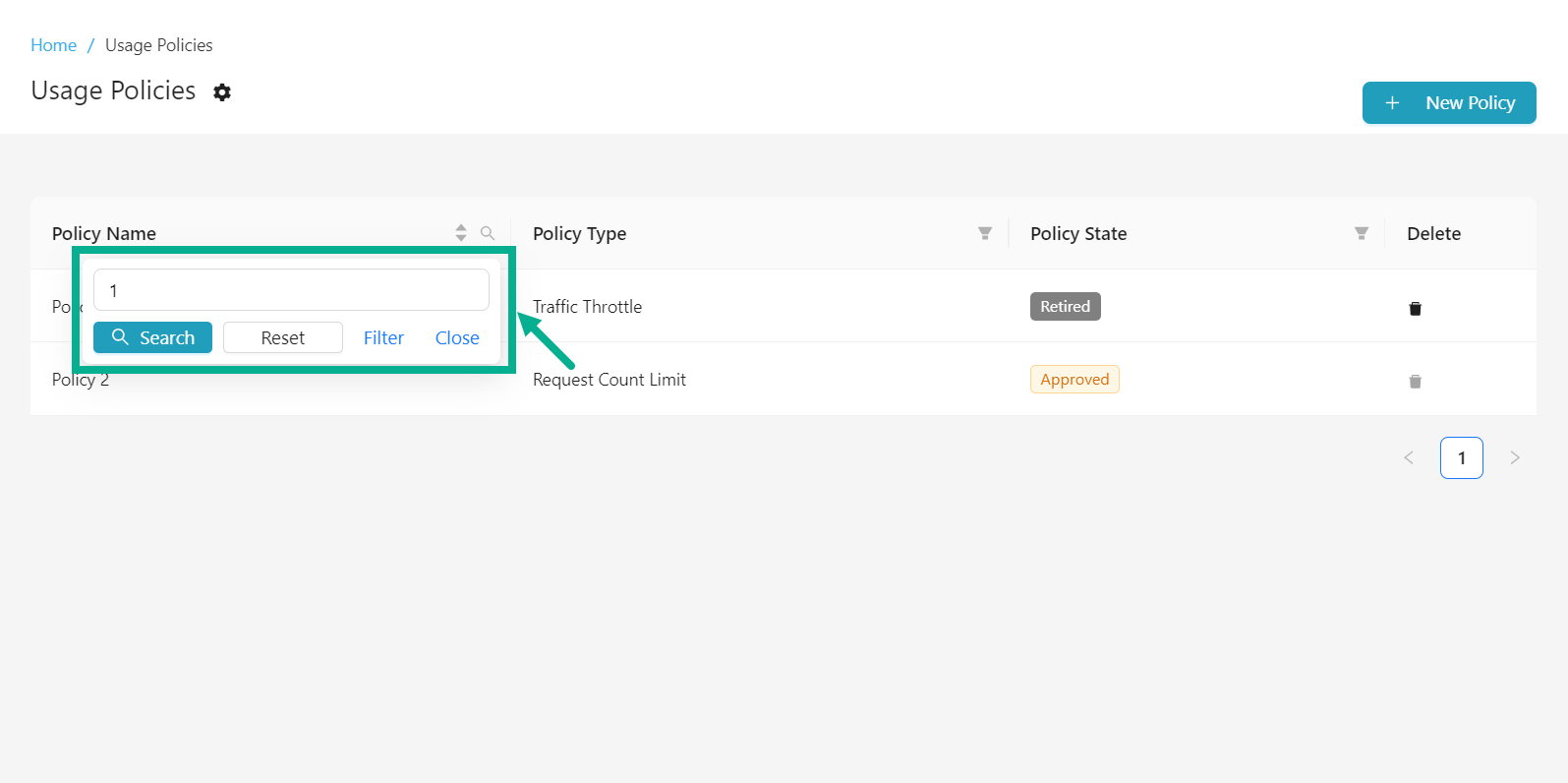
-
Enter the Key word.
-
Click Search.
The Search results appears as shown below.
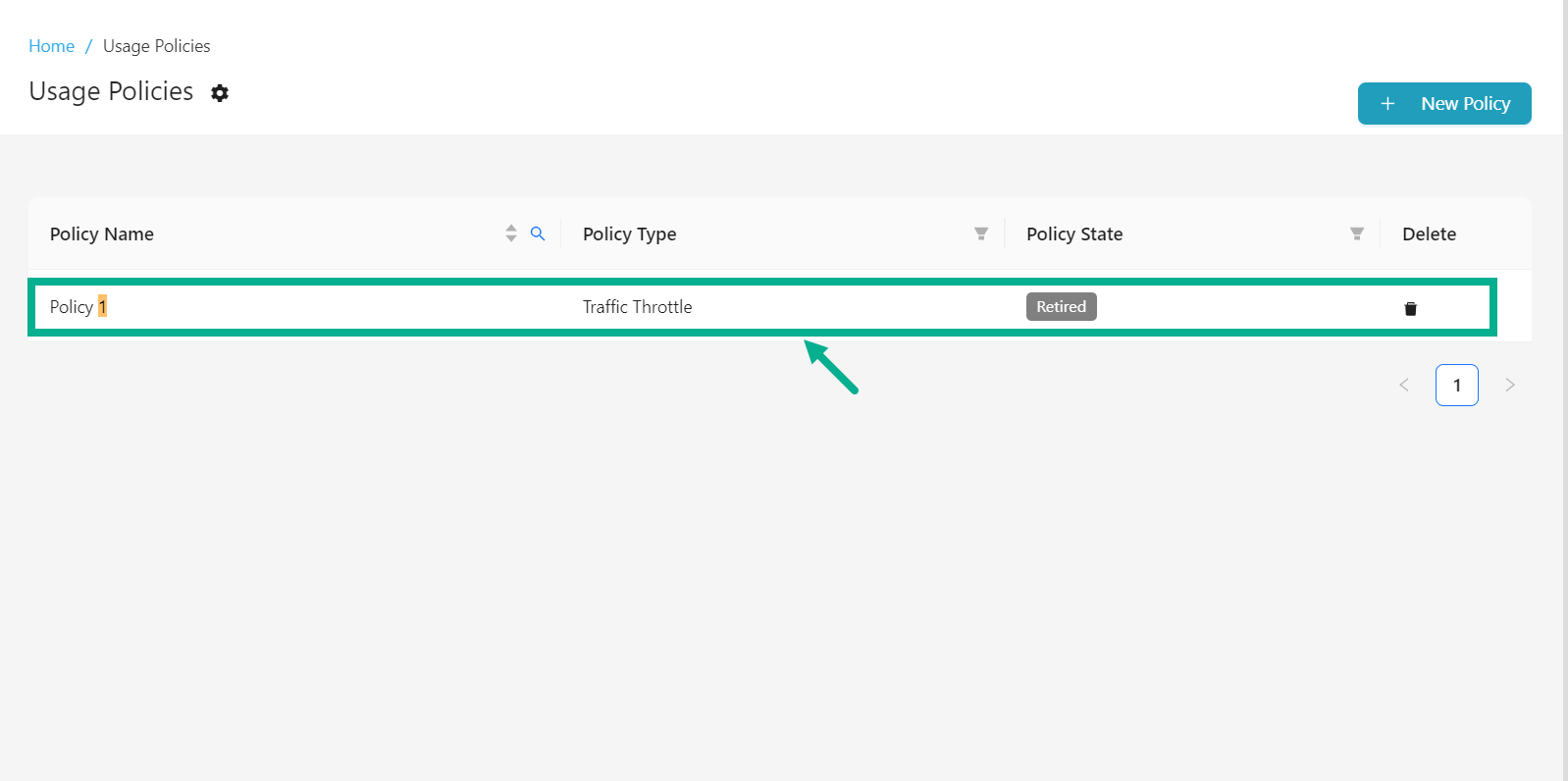
Sort Usage Policy
The sort capability allows you to arrange Usage Policy in a certain order based on predefined criteria.
- Click on the Policy Name to apply sort ascending.
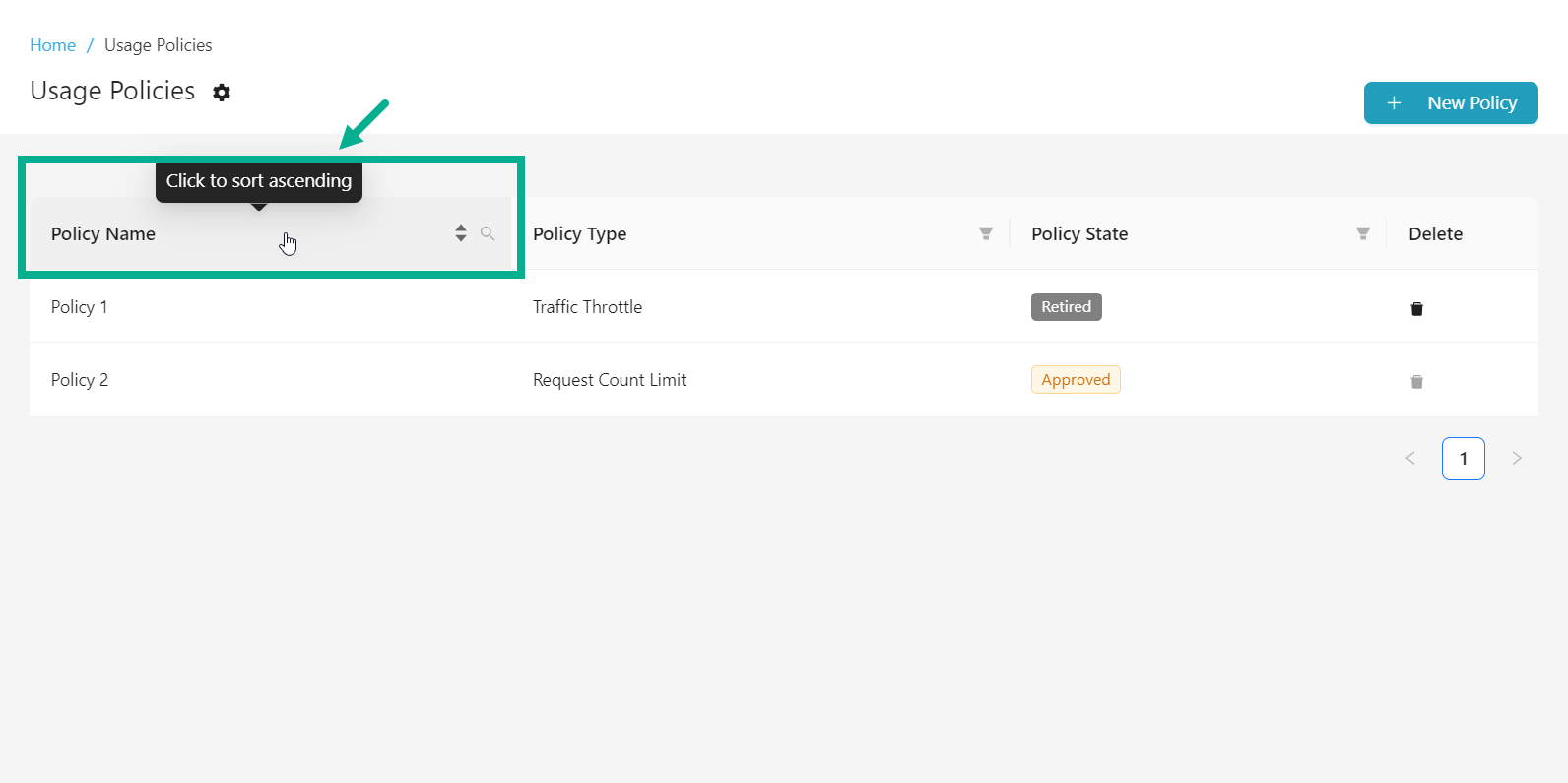
On applying sort ascending, the upward arrow will be highlighted.
- Click on the Policy Name again to sort descending.
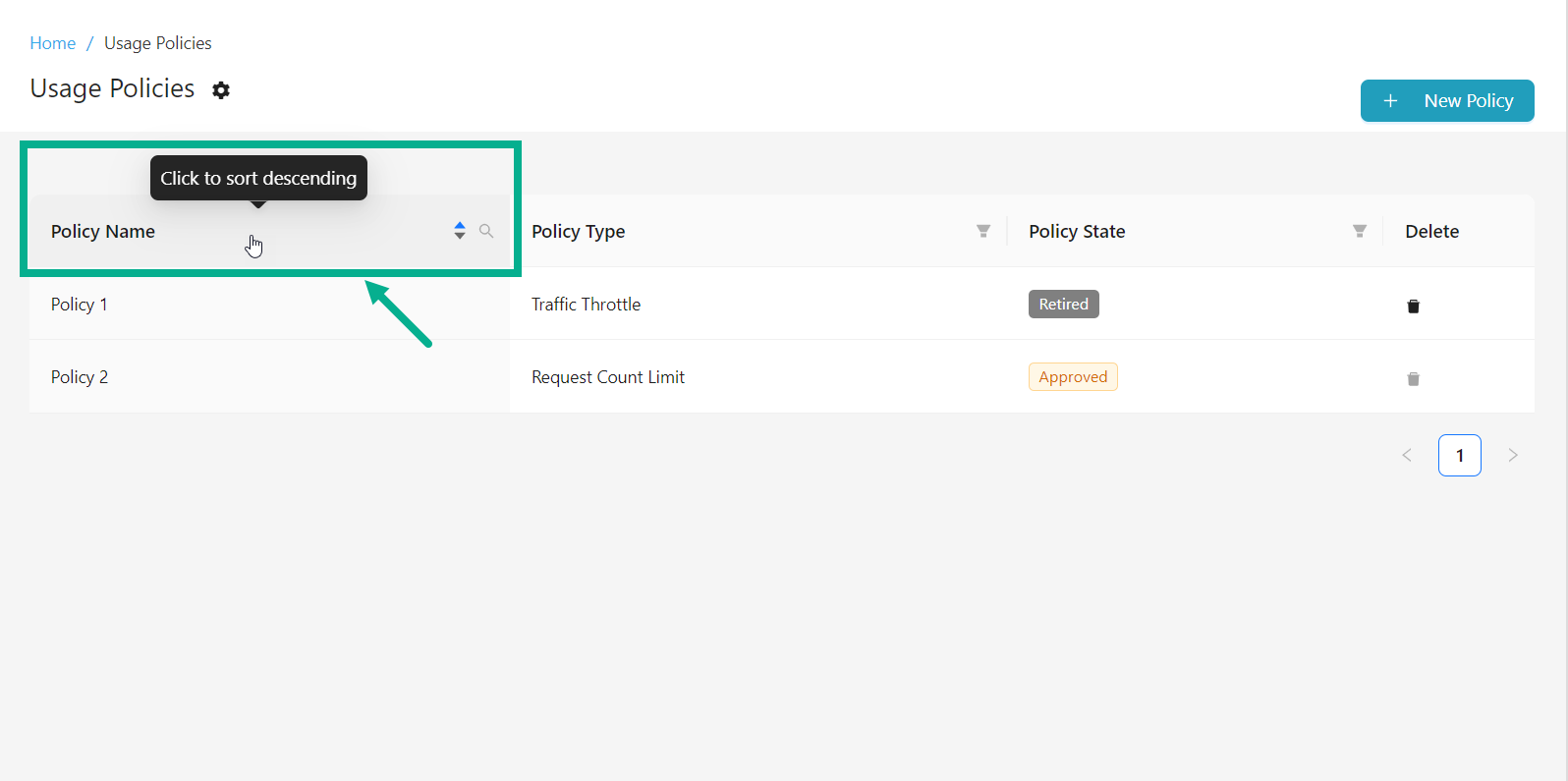
On applying sort descending, the downward arrow will be highlighted.
- Click on the Policy Name again to cancel sorting.

Cancelling sort disables both the upward and downward arrows.
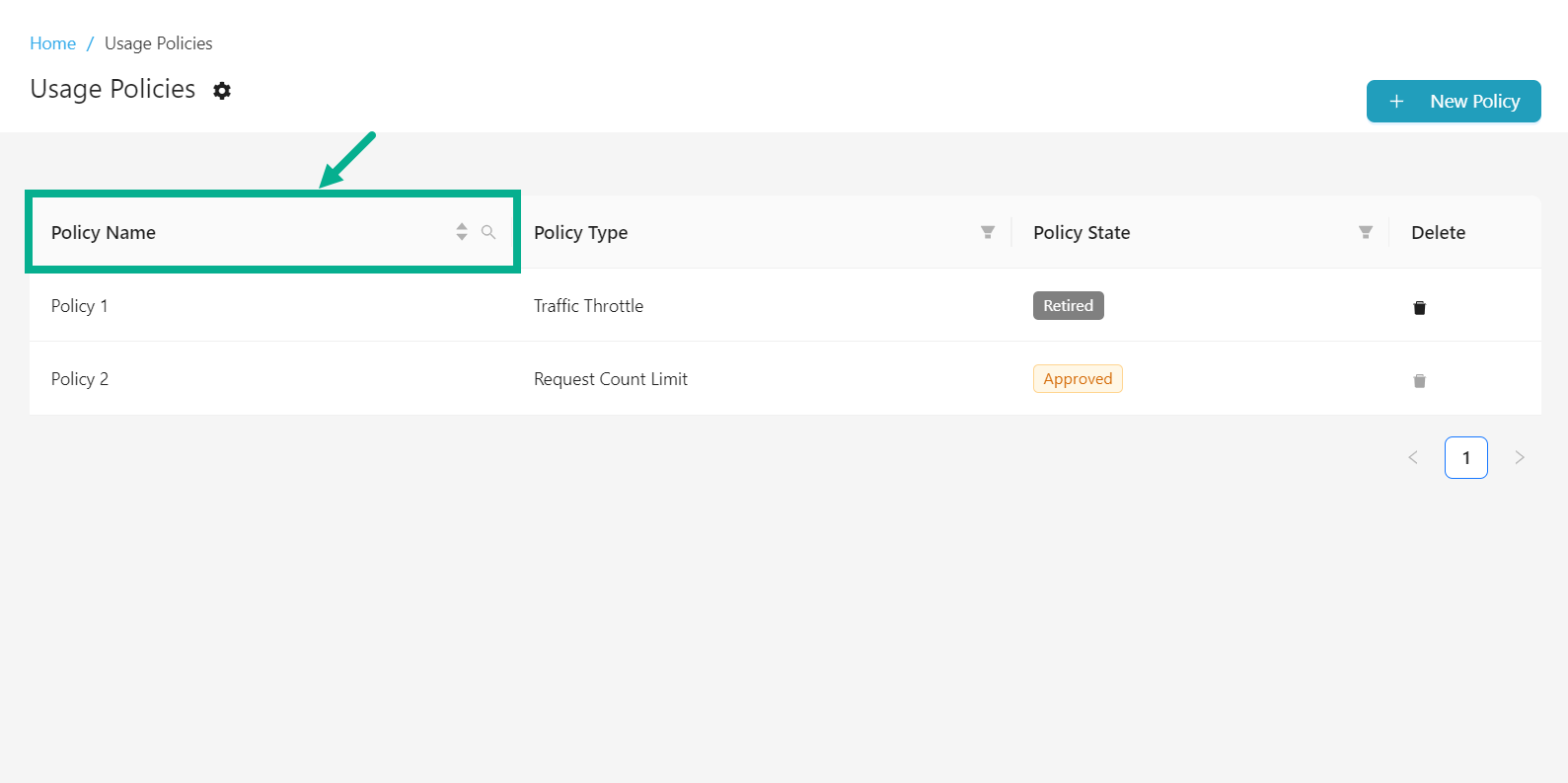
Filter the Usage Policy
The Filters allow users to restrict or limit the displayed data based on Policy type and its State, which helps in focusing on the relevant data.
Filter by Policy Type
- Click the Filter icon available next to the Policy Type.
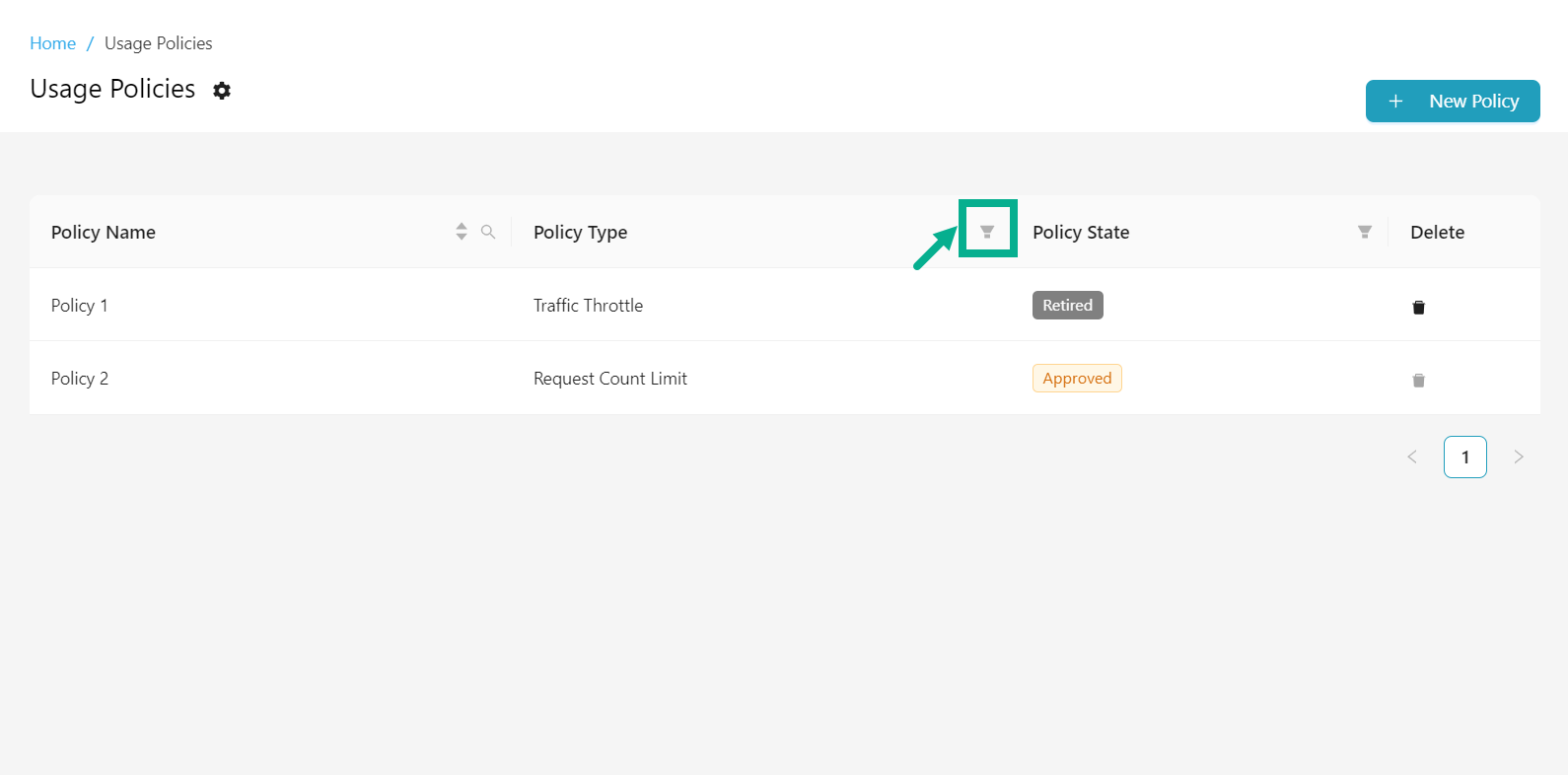
The drop down appears as shown below.
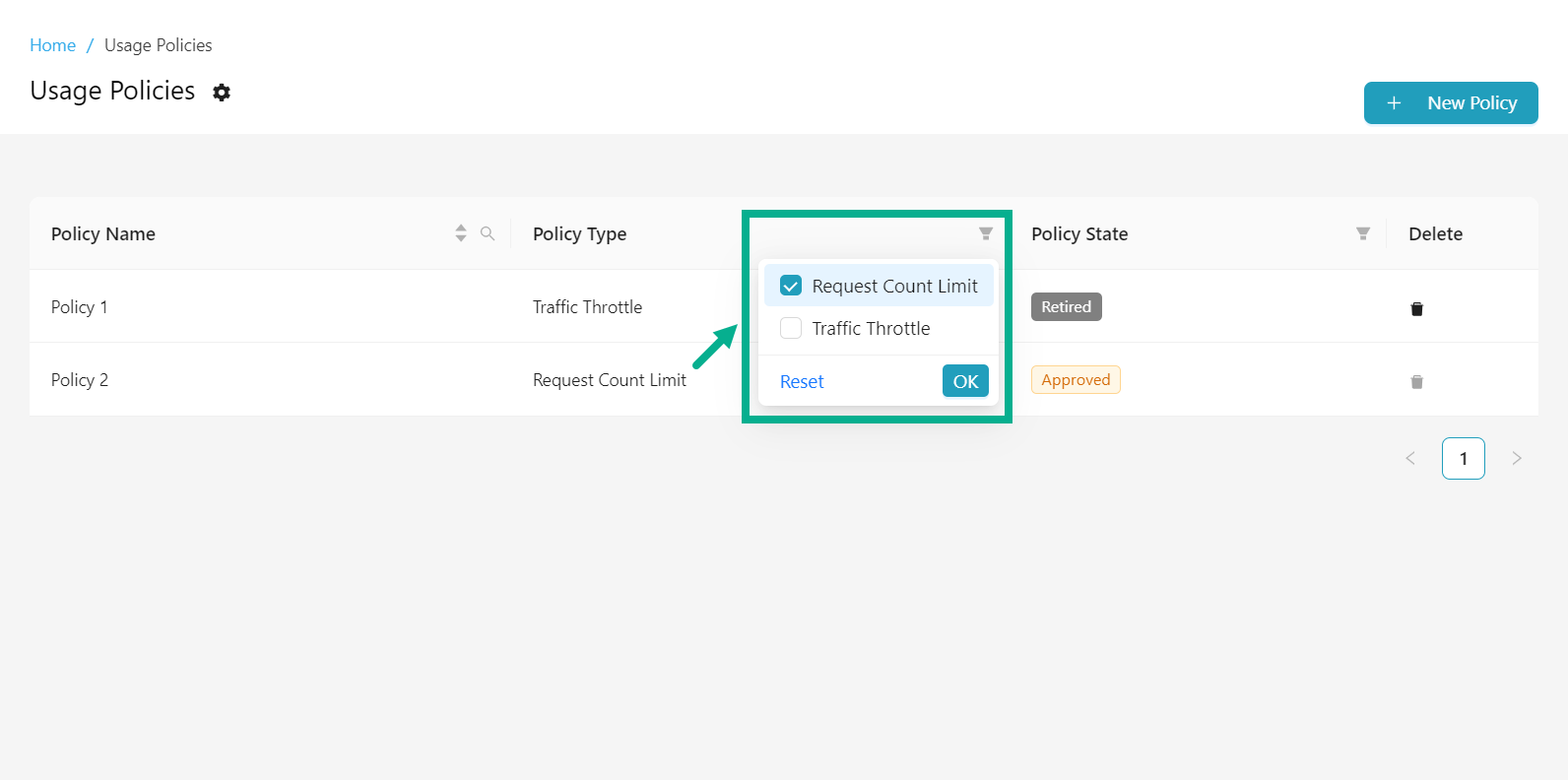
-
Enable the checkboxes next to the filter options to select them.
-
Click OK.
On proceeding, the results are displayed with the highlighted filter icon, shown below.
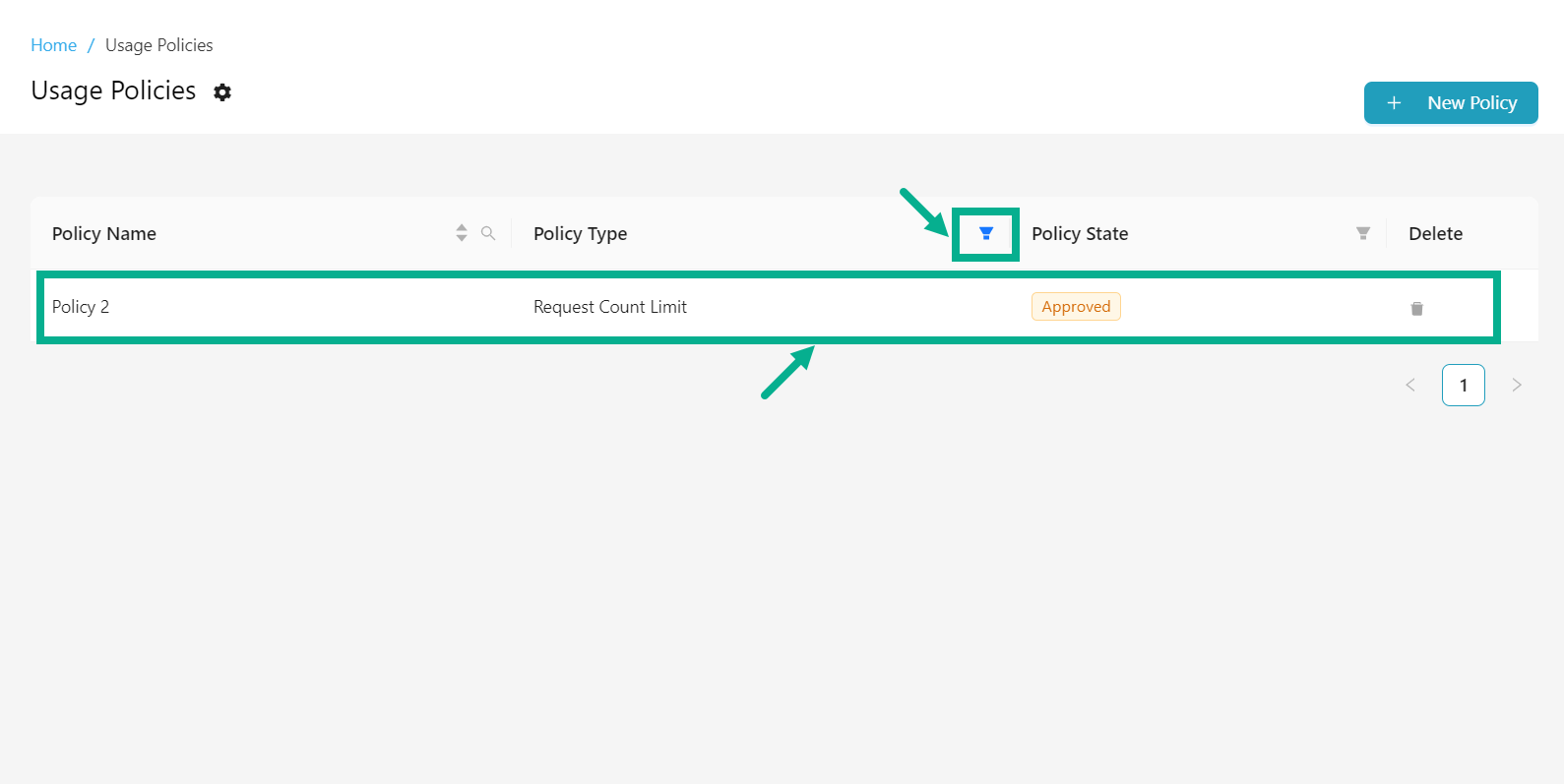
- To reset the filter, click the Filter icon, then select the Reset button, and click OK to confirm.
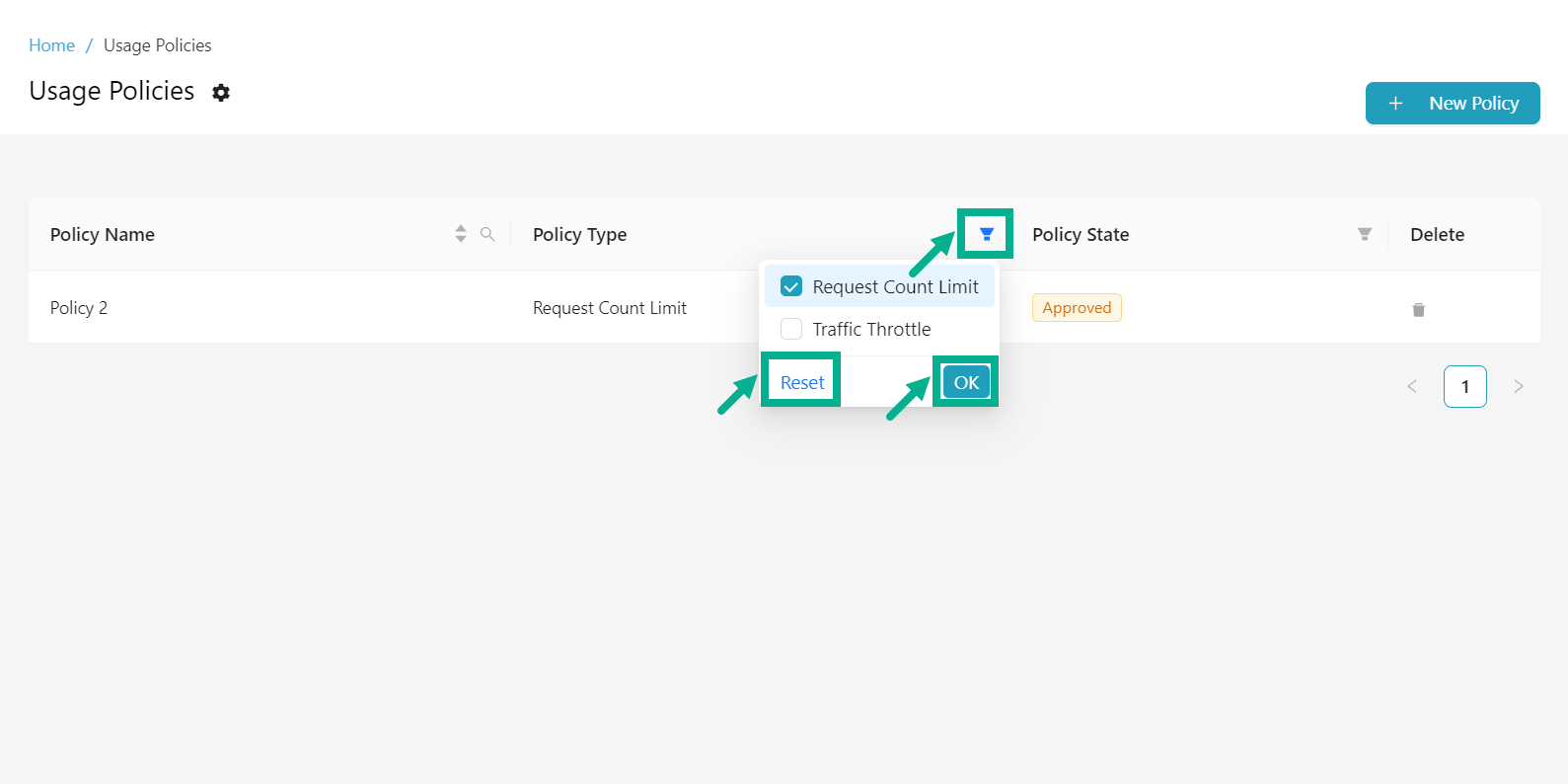
Filter by Policy Status
- Click the Filter icon available next to the Policy Status.
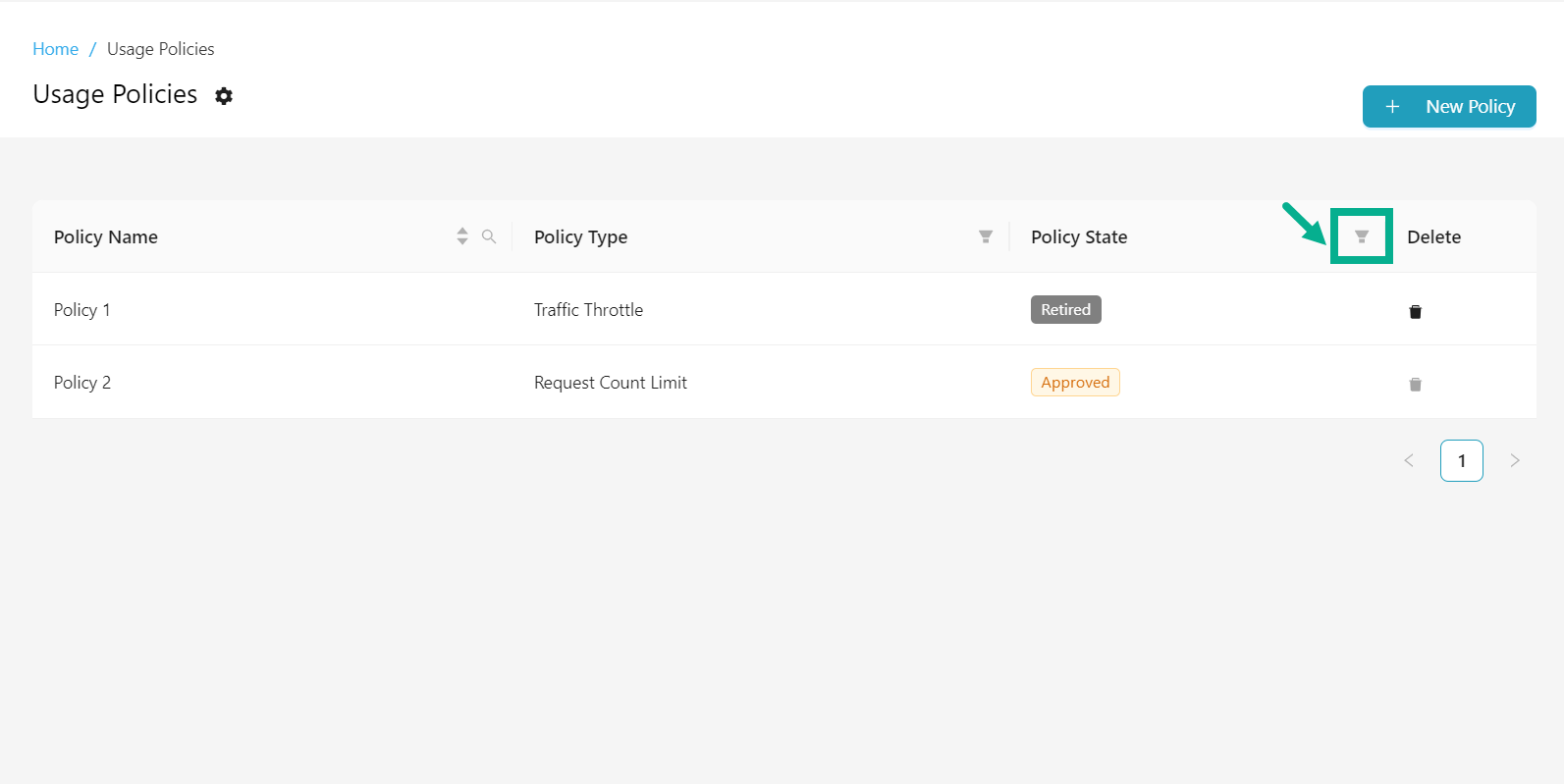
The drop down appears as shown below.
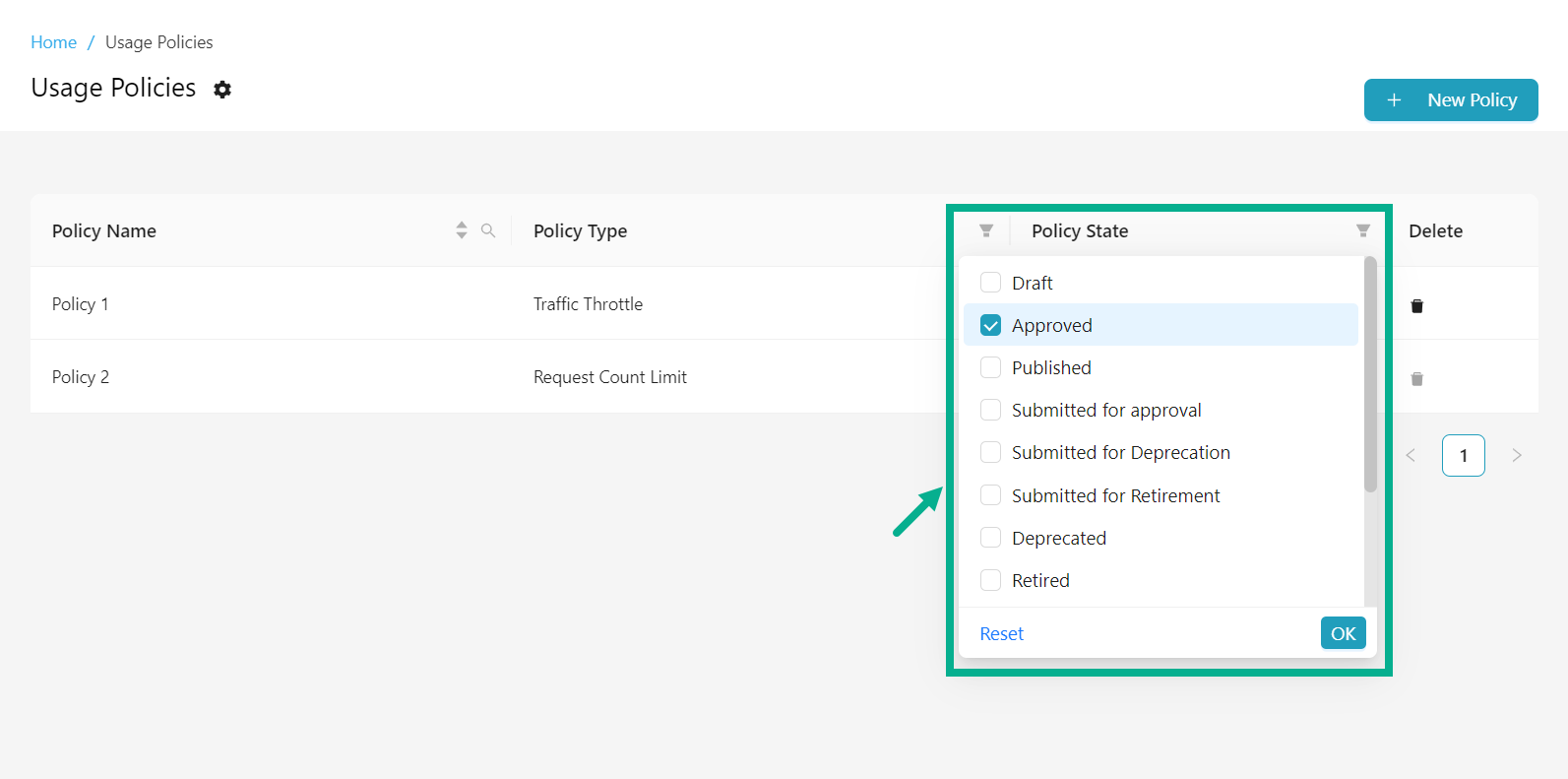
-
Enable the checkboxes next to the filter options to select them.
-
Click OK.
On proceeding, the results are displayed with the highlighted filter icon, shown below.

To reset the filter, click the Filter icon, then select the Reset button, and click OK to confirm.
Export all approved and published Usage Policies
The Export function allows users to download all approved and published Usage Policies for purposes such as backup, migration, etc.
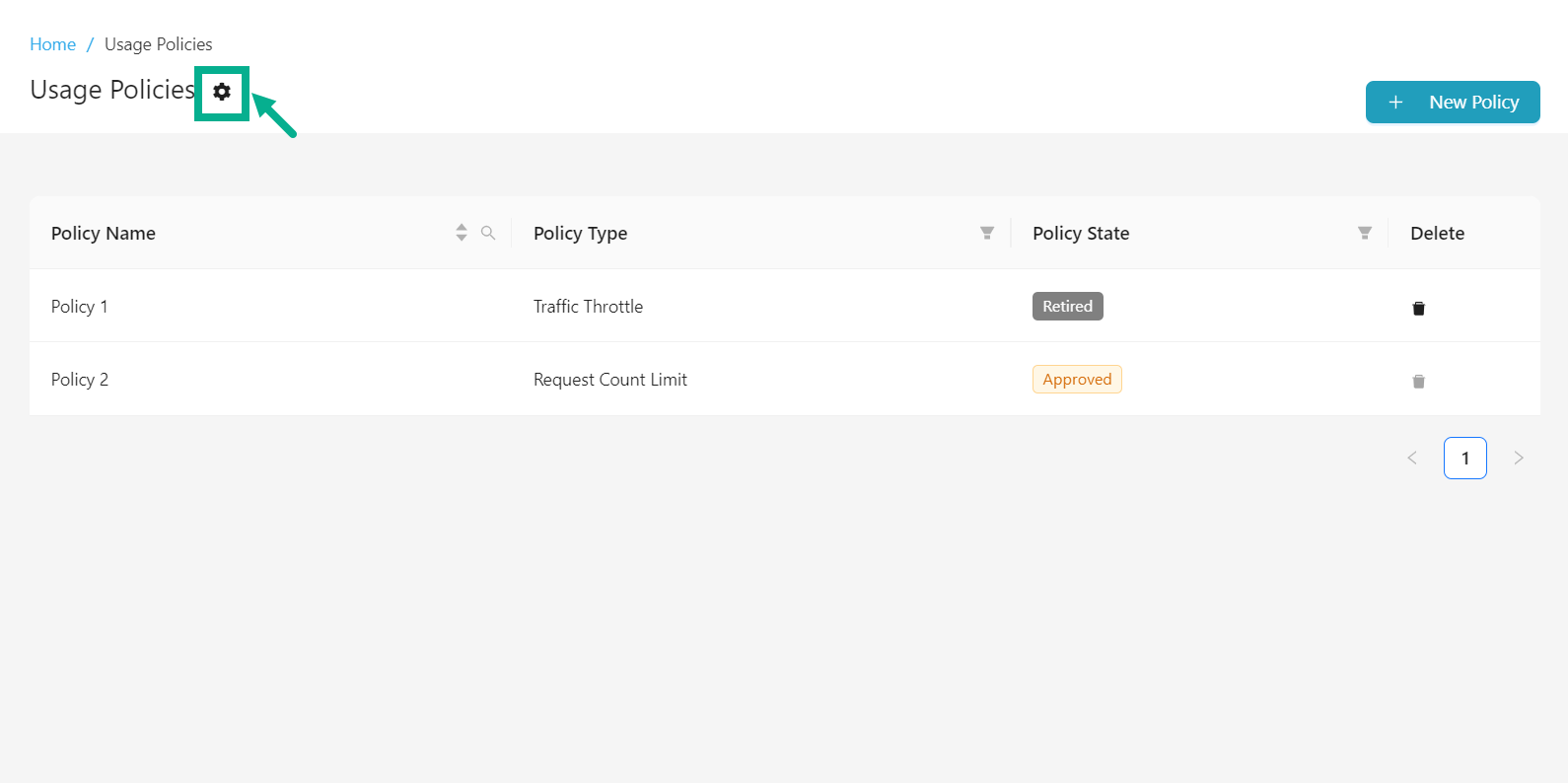
- Click the Cogwheel icon.
The drop down appears as shown below.

- Click Export to download all the all approved and published Usage Policies in zip format.
Import all approved and published Usage Policies
The Import functionality enables users to upload Usage Policies, making it easier to migrate it between environments, restore backups, etc.
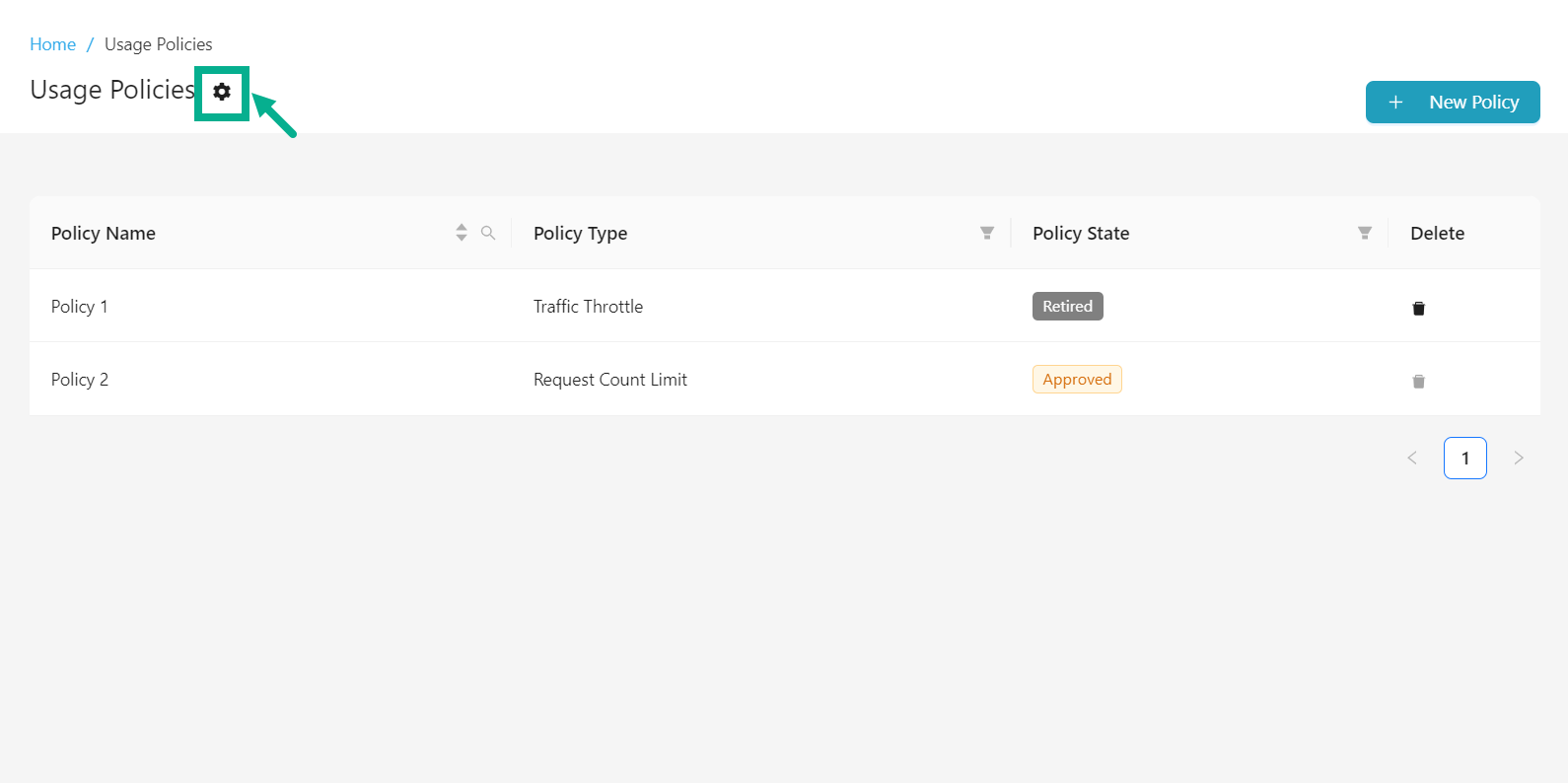
- Click the Cogwheel icon.
The drop down appears as shown below.

- Click Import.
The Import Usage Policies dialog box appears as shown below.
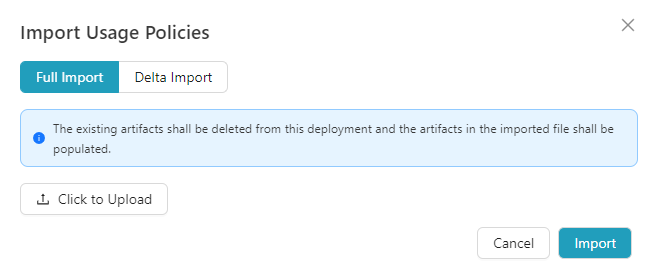
There are two methods for importing Approved and Published Usage Policies:
-
Full Import - The existing artifacts will be removed from this deployment and the artifacts in the imported file shall be populated. SSL certificates, if any, must be manually configured.
-
Delta Import - If the artifact being imported already exists in this instance, it will be updated with the information from the imported file. Artifacts present in this instance but not in the imported file will be left untouched. If the artifact being imported does not exist in this instance, it will be created. SSL certificates, if any, must be configured manually.
-
Select the Import method as either Full Import or Delta Import as per the requirement.
-
Click to Upload the backup file from your local disk.
-
Click Import to import the file.